
 |
 |
 |
 |
 |
 |
 |
 |
 |
 |
 |
 |
 |
 |
The WonderBrush main window
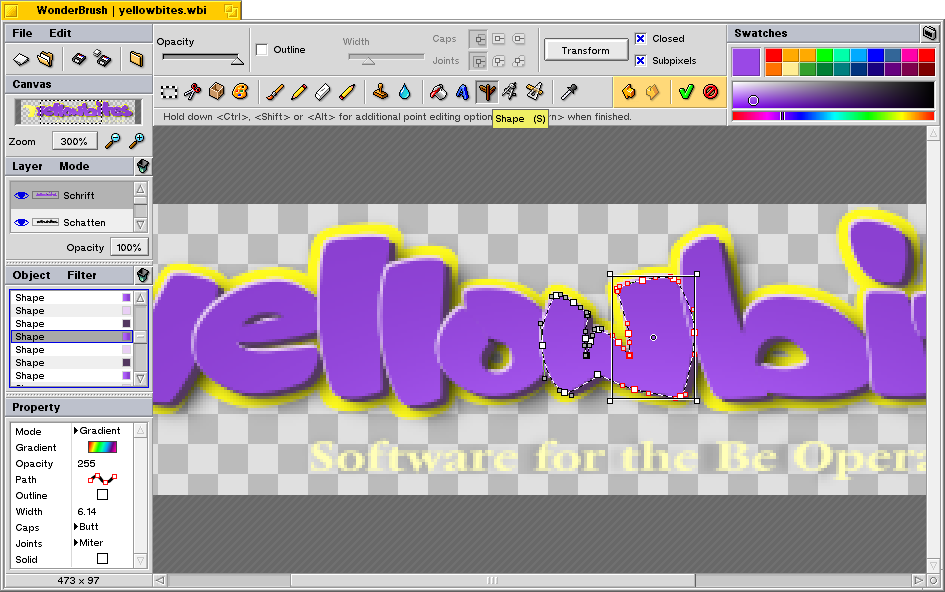
Along the left side, you see the structure of the active document, overview (navigator), layers, objects on the active layer, properties of the active object. Along the top are the tools and their configuration interface as well as an area for color swatches. There are usually no floater windows above the main workspace. The scroll wheel button of your mouse serves as a shortcut for panning (clicking and dragging) and zooming (wheel) the canvas. At any time, the window can be switched into fullscreen mode. The layout with the canvas on the right makes much more sense then, because the document scroll bars are on the very edge of the screen, which makes them easier to reach. If more than one document is loaded, a list is displayed underneath the Canvas menu, just like tabbed browsing, if you ever enjoyed using that, only with more efficient use of screen space.
